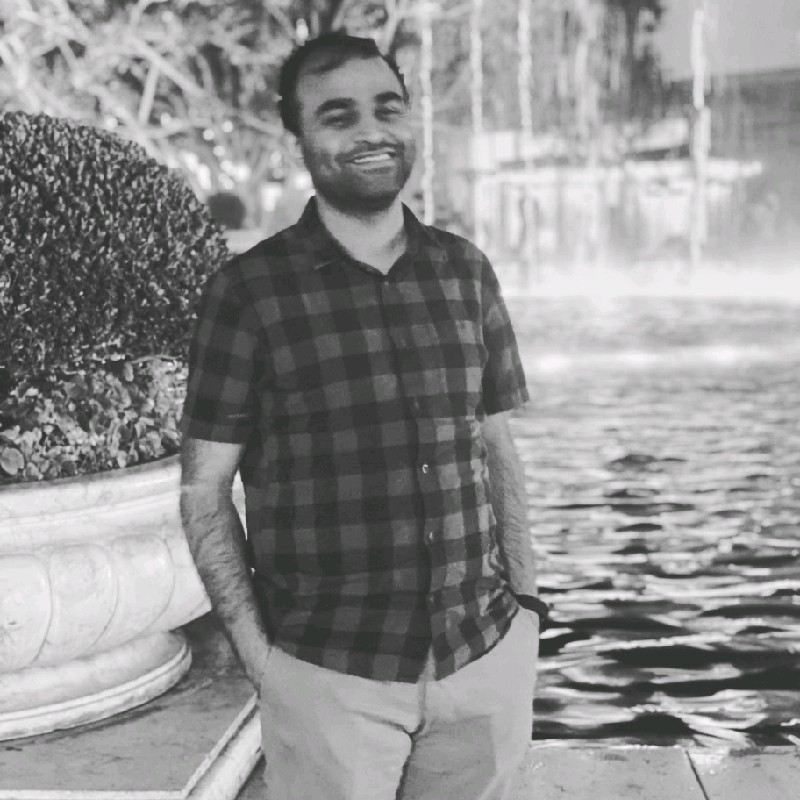Sagar Rastogi has been a Jamf Hero for two years and won the Rising Star Jammie Award at JNUC 2021. He has strong skills in Jamf Pro, Apple macOS, Bash scripting and Microsoft products. In this blog post, he shares troubleshooting tips for working with Jamf in your enterprise.
While Jamf Pro is designed to help your company succeed with Apple, it’s also important that you set up your help desk team to successfully support it.
Following are best practice expectations and key resources to help your IT help desk team support your employees using Jamf Pro.
- Provide team members with a basic understanding of Jamf Pro.
- Create detailed documentation and videos for every required component in your Jamf Pro instance.
- Enable every help desk associate with read access to your Jamf Pro instance.
- Provide a Jamf Pro vs macOS table to help identify issues in real time.
- Require each help desk team member to attain Jamf Pro 100 Course certification.
- Conduct bi-weekly meetings for your help desk team to discuss upcoming changes and issues.
- Provide knowledge base articles for every single issue, complete with screenshots.
Identifying the issue: MacOS system logs versus Jamf Pro logs
If you run into an issue while using Jamf Pro, the first thing you need to do is identify the source of the issue: is the problem on your end, or with Jamf?
In order to figure out the source of the issue, you should investigate the macOS and Jamf Pro logs.
- MacOS system logs: MacOS system logs are very helpful to diagnose and troubleshoot issues with macOS and the installed applications. These logs are kept as plain text log files on your macOS system drive. At the same time, it includes an app for viewing them.
Read more about how to view system logs on Mac OS.
- Jamf Pro event logs: Jamf Pro records events in the form of logs. You can view the status of these events using the event logs.
Read more about Jamf Pro event log information.
- Jamf Pro server logs: The Jamf Pro server logs settings allow you to view and download the Jamf Pro server log and volume purchasing logs from the Jamf Pro web app. You can also use the Jamf Pro server logs settings to:
- Enable debug mode and statement logging for the Jamf Pro server.
- Enable debug mode and traffic logging for volume purchasing. Traffic logging allows you to view the communication between the Jamf Pro server and Apple.
Read more about Jamf Pro server log information.
Useful Jamf Pro recipes for success and recommended processes
The following are some common issues you might encounter and troubleshooting recommendations:
Problem statement: Unable to install Google Chrome from Jamf Self Service
Root cause: If it’s not a network issue, immediately check Jamf Policy logs.
Solution: To confirm macOS inventory is up to date in your Jamf instance, run sudo jamf recon from terminal or use an automated policy in Jamf Self Service.
Purpose: This process will perform an inventory examination and instantly send it to the Jamf Pro instance. This will ensure that the machine we are working on has the latest details in the Jamf Pro Instance.
Known Error: Access Denied. Contact your administrator to request access to the Jamf Pro server.
Root Cause: User was not mapped to Jamf Pro.
How to: How can we track if a Jamf policy as it applied or not?
Solution: Open Console and browse to /var/log/jamf.log.
Help ticket process recommendations
When you require more assistance, you may need to log a help ticket. The choice of logging a ticket to Jamf or to Apple depends on the issue. It’s important to log the issue to the correct team.
How to log tickets to Jamf: Instructions for logging a ticket to Jamf are available here.
Disclaimer: As a good practice, also copy your Jamf customer success manager when contacting Jamf Support.
How to log tickets to Apple: Instructions for logging a ticket to Apple are available here.
Disclaimer: As a good practice, also copy your Apple account manager when contacting Apple Support.
Useful Jamf Commands
Command: jamf help
- Purpose: Provides additional commands to routine
Command: sudo jamf recon
- Purpose: Pushes the full inventory from macOS
Command: sudo jamf policy
- Purpose: Forces check-in from the client
Command: sudo jamf –removeFramework
- Purpose: removes the Jamf agent
Command: jamf about
- Purpose: Verifies enrollment and Jamf version on macOS
Read here for reference for remote commands for macOS.
References for those who are new to macOS:
Reference for Mac keyboard shortcuts
Reference for Tips for Windows Switchers
Hopefully these recommendations and resources will be helpful for your help desk and support teams.
For more information and support for your IT needs, be sure to check out and join Jamf Nation, the world’s largest online community of Apple Administrators.
by Category:
Have market trends, Apple updates and Jamf news delivered directly to your inbox.
To learn more about how we collect, use, disclose, transfer, and store your information, please visit our Privacy Policy.