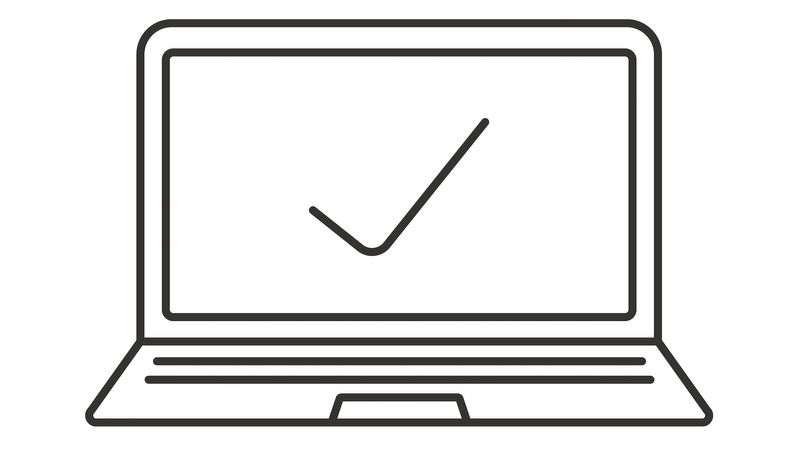They’re here: macOS High Sierra, iOS 11 and tvOS 11. Your upgrade project is likely in full swing, but are you ready for what comes next? Whether you need to report on which devices have the latest version of macOS or take action on those that don’t, your access to inventory data across all the devices in your environment is the key to unlocking information you need to ensure the devices you manage are in their desired state.
When reporting on the status of devices across an environment, we break information down into two buckets:
- What do I need to know?
- What action do I need to take?
There are various stakeholders that must be kept apprised of device status for compliance, but knowing is half the battle. Is there a deadline for device upgrades? How do you plan to handle offline devices?
Here’s everything you need to track, export and share what’s happening in your environment.
Note: The screen shots below were taken in Jamf Pro 10, which is currently in beta. To participate in the Jamf beta program, go here for more information: https://community.jamf.com/t5/-/-/td-p/217664 or enroll at the beta homepage on Jamf Nation under My Assets.
Reporting on Mac and macOS High Sierra
To view the current status of Macs in your environment, create a new Advanced Computer Search with the criteria “Operating System Version is less than 10.13.0.”
With Jamf, you can also customize fields displayed in your search results, such as hardware, software and user information. For example, for those who haven’t upgraded to macOS High Sierra, you can see how much battery life is available and when the last back up was to determine the best time for an end user to upgrade.
During an upgrade project, you can also view this group’s upgrade progress over time. Even temporarily pin them to your Jamf Pro dashboard to monitor inventory changes on demand. Simply create a new Smart Computer Group with similar criteria and pin the group to your dashboard for real-time updates on how your upgrade project is tracking.
Ready to take action? There are a number of ways to upgrade to macOS High Sierra. Check out our macOS upgrade guide to walk through the workflow process and see the various options, and determine how best to upgrade your Macs to macOS High Sierra using Jamf Pro.
Reporting on iPad, iPhone, iPod and iOS 11
Unlike macOS upgrades, there is only one workflow for iOS upgrades. They are hosted by Apple and can be installed directly to each device either by IT or by end users themselves (depending on the needs of your organization). To track the status of iOS upgrades, you can run similar queries for both iPad, iPhone and iPod.
Start with an Advanced Mobile Device Search for iPhones with “iOS Version is less than 11.0” and iPads with “iOS Version less than 11.0” These device groups can also be combined if your end goal is to mass update them across your entire environment. Organizaitons with managed Apple TV devices should also add another criteria for “Model is not like Apple TV” to exclude Apple TV devices from the mobile device queries.
Pro Tip: To exclude anyone without enough free space for an iOS 11 upgrade, add criteria to exclude devices that can’t run iOS 11, such as the iPad mini. Other criteria to consider would be available storage space, as iOS upgrades typically require a certain amount of free space.
While organizations cannot block end users from upgrading, they can mass upgrade end users on supervised devices (running iOS 10.3 or later) leveraging the upgrade mobile device management (MDM) command. The upgrade process is easy, when viewing your list of devices in Smart Groups, Static Groups or Advanced Searches, simply click “Actions” and “Send a remote command.”
For more information on what to expect when upgrading end users to iOS 11, check out the 2017 Apple OS Upgrades Guide.
Reporting on Apple TV and tvOS 11
Until recently, organizations haven’t had scalable management options for Apple TV. That all changed with tvOS 10.2, and now tvOS 11 gives organizations even more control over the Apple TV experience.
Like iOS, Advanced Mobile Searches and Smart Device Groups can also be leveraged to report on the status of and take action on Apple TV devices. Specifying model types with “Model is Like Apple TV 4th Generation” helps refine your inventory results.
While there isn’t a remote command for upgrades, Apple TV devices default to install updates automatically. If you have Single App Mode payload applied to the Apple TV devices in your environment, consider removing devices from the scope of that payload during an acceptable upgrade window.
Organizations can also leverage Apple Configurator with a Mac to upgrade Apple TV devices to tvOS 11 or use the Apple TV remote to navigate to the software update settings and run the upgrade.
Loop in business intelligence
If your organization leverages a third-party business intelligence (BI) tool such as Tableau or Splunk, consider pulling in your Advanced Device Search Results or Smart Group data. With the Jamf API and webhooks, your team can port critical Apple device inventory data into additional enterprise tools for a holistic picture of what’s happening in your environment. To see the Jamf API documentation, head to your Jamf Pro login web link and add “/API” to the end of your URL string.
Looking for more upgrade tips?
To ensure your Apple upgrades go off without a hitch, we gathered our best and brightest to create a step-by-step guide that walks you through the upgrade process, lays out best practices to follow and warns of “gotchas” to avoid.
by Category:
Have market trends, Apple updates and Jamf news delivered directly to your inbox.
To learn more about how we collect, use, disclose, transfer, and store your information, please visit our Privacy Policy.