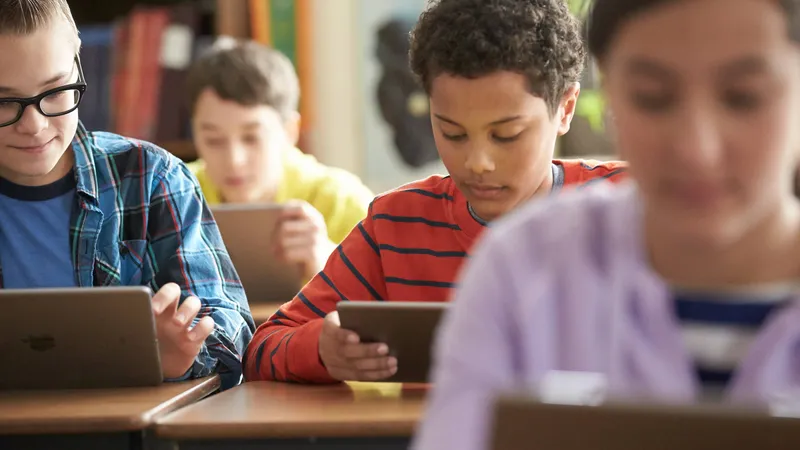If you already use an Apple MDM for school, either in the classroom or for remote learning, you may have already started working with Apple’s Classroom app. The Jamf Teacher app for Jamf School is here to expand on that functionality, providing students and teachers the best experience in class with the Jamf Teacher app for Jamf School: accessible in the Apple App Store as the Jamf Teacher app.
The Jamf Teacher app for Jamf School & Apple Classroom
Apple Classroom is a powerful companion to the Jamf Teacher app, which means that you can improve the quality of your education by using them together. Use Apple Classroom to view student’s iPad screens in real time while you can use Jamf Teacher to send customized messages to individual or groups of students.
In Jamf School, there’s a clear difference between classes and lessons. A class is a group of students with a teacher, while lessons are the created templates that include temporary device configurations such as app locks, allowed app genres and device functionalities. You can prepare your lessons in advance with the Jamf Teacher app for Jamf School to share with any class. Lessons determine which apps, resources and websites students may access. At the end of the lesson, Apple Classroom Class Summary displays what each student has worked on. While Apple Classroom works well in-class, you can still make use of Jamf Teacher when students are learning from home.
Besides regularly-scheduled classes, teachers also have the possibility to create ad-hoc classes whenever necessary to organize non-scheduled group gatherings in, for example, the school library. This ad-hoc class will sync with Apple Classroom, so that teachers have the identical options as they do with managed classes.
If you want to know more, take a look at the following starter guides to get a head start:
Jamf Teacher app for Jamf School in the classroom
The Jamf Teacher app for Jamf School can be a great tool for you and your colleagues to develop lesson plans as a team. Luckily there’s an option to share your lesson plans! Once you have completed the lesson plans for this semester's history class, for instance, and you know that your colleague uses the same information and resources, you can simply share your lesson plans by going into the lesson and pressing ‘Share’ in the upper-right corner. Now your colleague can use it with their classes as well.
When you or another teacher is working remotely and new to the Jamf Teacher app for Jamf School, you can use the built-in Help Guides as quick references or step-by-step training workflows. There are explanations of each part of the app, including tutorials of new features when being added, so you can make sure you know how to use Jamf Teacher to the fullest. Take a look at how it all works by watching our Jamf Teacher app for Jamf School instructional video series.
The Jamf Teacher app for Jamf School at home
Education has changed from mostly in-school to distance learning or a combination. Jamf Teacher is here to help you and your students adapt to distance learning! Jamf Teacher works via Wi-Fi so that you can help close the distance between you and your students when you are all at home. To help even more, the Jamf Teacher app for Jamf School has the ability to launch virtual meetings so students can join with the tap of a single button. Teachers can just open their video conferencing app, copy the meeting invite URL and then put this into Jamf Teacher -> Settings -> Configure. From there, teachers can start a remote class whenever necessary: navigate to the class or student, press ‘Remote Class,' configure the settings as you want and then start. This will trigger a notification invite for students to enter the meeting. Currently, Remote Class integrates well with Zoom, Google Meet, FaceTime and Microsoft Teams.
Do you want to learn more about Remote Class? Take a look at the following guide to get started:
For you to stay connected with the students outside of classes, there’s the Raise Hand functionality. This enables students to virtually raise their hand to get in touch with you as the teacher, so they can ask help with an exercise or when they’re stuck. You will be able to start a conversation with the student, which can be continued within the built-in Messages functionality. This is also helpful when you and your students are at school! When a student has a question but is embarrassed and doesn’t want to ask it in front of everyone, they can use the Raise Hand feature to silently notify their teacher that they need help.
The Jamf Teacher app for Jamf School is great - but what if you prefer working from a computer or a mobile device that’s not Apple? You can also access your Jamf Teacher platform from a web browser of your choice. Just navigate to your school’s domain [e.g. https://instancename.jamfcloud.com/teacher] in your web browser of choice and login with your teacher credentials.
If you're not working with Jamf School yet, but you'd like to explore it, you’re just one click away from a free trial to explore what it can do for you.
Take Jamf School for a test drive
by Category:
Have market trends, Apple updates and Jamf news delivered directly to your inbox.
To learn more about how we collect, use, disclose, transfer, and store your information, please visit our Privacy Policy.