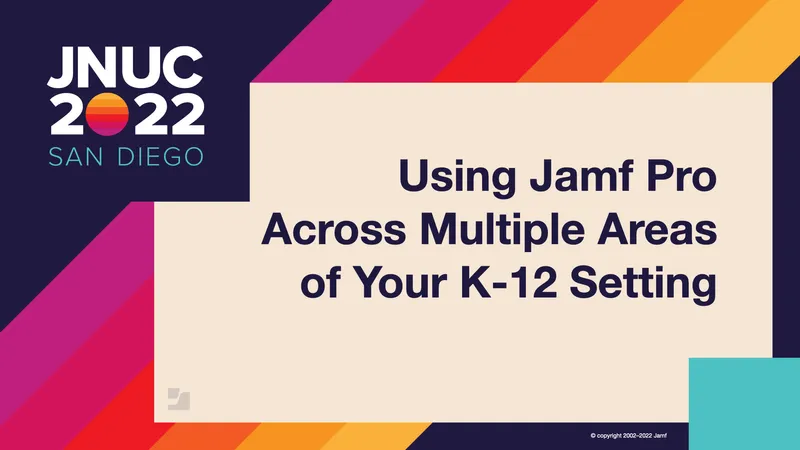When K-12 educational institutions implement a mobile device management (MDM) solution like Jamf Pro, their initial goals include getting apps to students and teachers (deployment) and ensuring that they don’t use the devices improperly or fail to update the operating system (management). But there are plenty of less obvious ways in which Jamf Pro can help to boost transparency and efficiency while working with solutions that keep organizational data secure.
In the session “Using Jamf Pro Across Multiple Areas of Your K-12 Setting” from JNUC 2022, we hear from Randy Saeks, network manager for Glencoe School District 35. Located north of Chicago and serving 1,200 students with about 200 staff members, the district has transitioned from 100 iPads and no computers to 1,425 iPads, 150 MacBook Airs and 103 Apple TVs in less than a decade. They made the decision to implement a 1:1 iPad program before the COVID-19 pandemic, feeling that their culture was ready for the introduction of more technology-intensive learning workflows.
Saeks uses this session to explain how the school district uses Jamf Pro, especially in terms of its built-in and external connections with other software. He offers many helpful insights that could serve to inspire other admins in K-12 institutions to optimize their use of the solution and streamline IT processes.
Built-in connections and features
The first set of features that helpfully extend Jamf Pro’s functionality are those originating within the Jamf ecosystem. These include:
- Jamf Parent: This app is easy for less technically inclined users to figure out so they can exercise some basic management functions over students’ devices. Admins can safelist certain apps so that parents don’t accidentally block them, as well as restrict parents’ ability to block apps during school hours.
- Jamf Teacher: Educators can use this app to put together lesson plans and manage student devices, eliminating distractions in the classroom.
- Self Service: When admins discover that a particular app such as Microsoft Excel isn’t used as frequently, they make it available for download through the Self Service app instead of automatically deploying it to devices. This reduces setup time and improves security without disempowering teachers. It’s also great for distributing scripts to address any software issues that arise.
- App Request: Activating this feature in Jamf Pro allows teachers to formally ask for software that will help them do their jobs better; Saeks shows what this process looks like from both the teacher’s and admin’s perspective.
- Branding and enrollment customization: You can use Jamf Pro to customize the user experience and provide helpful information to users, such as specifying that when they are prompted to enter a Google ID, this should not include the domain name. Admins can also adjust the interface to add “softness,” adhere to organizational branding and even play with seasonality by changing colors and motifs.
Existing services that connect to Jamf Pro
Saeks proceeds to survey many of the services existing within the Apple ecosystem that work with Jamf Pro to provide IT with enhanced capabilities. These include:
- LDAP: Admins can leverage user data with LDAP, such as creating extension attributes to store data in variables that you can use with other apps (see the note on Google Workspace below).
- STMP: This is necessary to email admins App Request notifications, and can also be set up to email scheduled reports.
- Apple Global Service Exchange (GSX): Saeks discusses using this for to pull AppleCare coverage information into Jamf Pro.
- Volume purchasing: You can assign apps to users, mobile devices and computers (and books to individual users only).
- Cloud identity: You can utilize Microsoft Azure Active Directory (Azure AD) or Google Workspace credentials to sign in during enrollment, simplifying the end-user experience.
- Device enrollment: This can be automatic or differentiated based on device types, and you can customize the Setup Assistant (Saeks uses different workflows for students and teachers and for mobile devices and computers).
- EDU support: You can create a link between users in Apple School Manager and Jamf Pro, which helps with rostering classes and setting up naming formats.
External connections
Finally, there are a number of third-party services (plus our own Jamf Marketplace) that work with Jamf Pro to extend its functionality:
- Google Workspace: Saeks likes this for the sake of avoiding “re-inventing the authentication wheel,” and with extension attributes you can make user names part of a pre-filled URL pattern. This makes it possible to push out a web clip containing the extension attribute that updates dynamically depending upon whom the device is assigned to.
- Jamf Marketplace: You likely know about this already, but if not, it’s a great source for community and vendor add-ons, admin tools and integrations!
- IncidentIQ: This is an EDU-focused help desk that the district uses; it pulls in device inventory and assignment information from Jamf Pro and allows users to submit requests for their assigned devices.
- Skyward: This student information system (SIS) connects to Apple School Manager for the creation of Managed Apple IDs and rosters to use with Apple Classroom.
- APIs: You can use APIs to extend Jamf Pro, using custom scripts and automations. Saeks provides the example of jAlly, a Swift app he wrote to make it easier to perform key actions on mobile devices.
by Category:
Have market trends, Apple updates and Jamf news delivered directly to your inbox.
To learn more about how we collect, use, disclose, transfer, and store your information, please visit our Privacy Policy.