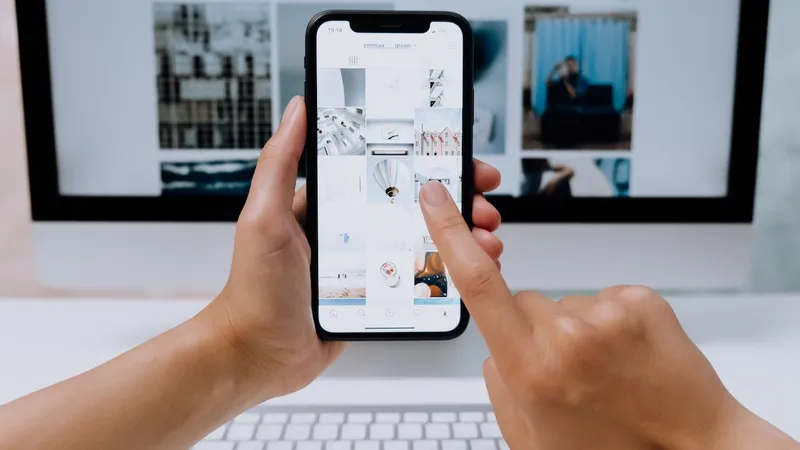
When buying a brand new car, you would assume that you don’t need to check for defects: that the brakes are working, the license plates are legitimate and wheels come included. You would assume the same about brand new smartphones, but unfortunately, you can’t be too careful.
There have been a string of cases recently where preinstalled malware has been discovered on a range of Android devices. Albeit on less ‘popular’ models, but nonetheless, it is a problem that has affected millions of smartphone users.
In a similar vein, the Threat Research Team recently noticed a preinstalled app demonstrating adware-like behavior. The Peel Smart Remote TV Guide, an app with over 100 million installs, has been misusing permissions functionality and aggressively advertising to its users.
What is the Peel Smart Remote TV Guide app?
The Peel Smart Remote TV Guide app is, at its core, a remote control and TV scheduling tool. However, it does a lot more than just help users manage their shows. Using an IR blaster on the device, it gives users control of various TV-related appliances as well as other smart home devices like air conditioners and heaters.
It also smartens up your lock screen with updates on breaking news, weather, games, horoscope and so on.
The Peel Smart Remote is free to download from the Play Store, and due to the early success of the app, Peel Technologies, the app developer, had agreements with Samsung and HTC to preinstall the smart remote app under the names watchON and Sense TV respectively. However, these agreements are no longer in place.
How is the Peel Smart Remote app behaving like adware?
Very few of the millions of apps on the App and Play Stores have worked out how to monetize themselves effectively. Do you charge to download? Do you offer a freemium service? Do you advertise? There is no universally agreed model on how to generate revenue.
Peel Technologies opted for advertising. Unfortunately, it seems as though the Peel Remote has been too aggressive with its monetization strategy. The app now exhibits behavior similar to adware, displaying full-screen overlays when the device is being unlocked.
The ads presented on unlocking are either static or video ads, and obviously, the latter is a nuisance in terms of unwanted data consumption.
It’s all well and good seeing advertisements in-app when you’ve tacitly opted into receiving advertising, but when it’s disrupting the wider user experience of a user’s smartphone, it could fall into the category of adware – regardless of whether it has malicious intent or not.
In addition to the headache of persistent ads, the app is continually running in the background, which gives it the ability to display ads on unlocking – something that the device itself picks up on.
Not only does an app running in the background deplete the battery at an accelerated rate, but this particular app also consumes considerable data. Over the course of roughly a month, the Peel Remote app consumed 2GB of data over a wifi connection, most of it while the app was running in the background. Comparatively, the app consumed 11MB of data per day over a cellular network.
Does this app comply with Google’s Play Store policies?
Frankly, no.
Google’s Play Store Policy on Monetization and Ads is as follows:
“We don’t allow apps that contain deceptive or disruptive ads. Ads must only be displayed within the app serving them. We consider ads served in your app as part of your app. The ads shown in your app must be compliant with all our policies.”
Given that advertisements appear outside of the app itself, it’s clear that it is in violation of Google’s ad policy.
Additionally, the Peel TV Remote app fails to adhere to Google’s policy on Lockscreen Monetization:
“Unless the exclusive purpose of the app is that of a lock screen, apps may not introduce ads or features that monetize the locked display of a device.”
Again, the app clearly infringes on Google’s Lockscreen Monetization policy.
The sneaky thing about Peel TV Remote is that it has been designed with an ad threshold using the GLOBAL_MAX_ADS_PER_DAY variable.
Adware commonly doesn’t have a threshold in place as the goal is to show users as many ads as possible with little consideration for the user experience. The inclusion of an ad threshold does point toward the Peel Remote app trying to be commercial and considerate to its users, but has pushed advertising beyond an acceptable limit. And it’s something that hasn’t gone unnoticed by users who flocked to the Play Store to deliver their feedback.
If you’re experiencing the problems mentioned above, you’re clearly not alone. The ads have become too invasive, and as much as consumers accept a degree of in-app advertising, few would be willing to accept an app that compromises the usability of their device, especially in a world overpopulated with apps waiting where more user-friendly alternatives are just a few clicks away.
How to stop the Peel TV Remote serving ads?
There is a very easy solution: delete the app. If you’ve downloaded the Peel TV remote to your device, delete it.
Alternatively, if you’re in the less fortunate position and use an older device that has the Peel TV Remote preinstalled, there is no way to remove it, but you can disable it to stop it running in the background and serving ads. You will also need to disable automatic updates for the app, so that it doesn’t revert to active settings on updating.
Subscribe to the Jamf Blog
Have market trends, Apple updates and Jamf news delivered directly to your inbox.
To learn more about how we collect, use, disclose, transfer, and store your information, please visit our Privacy Policy.



