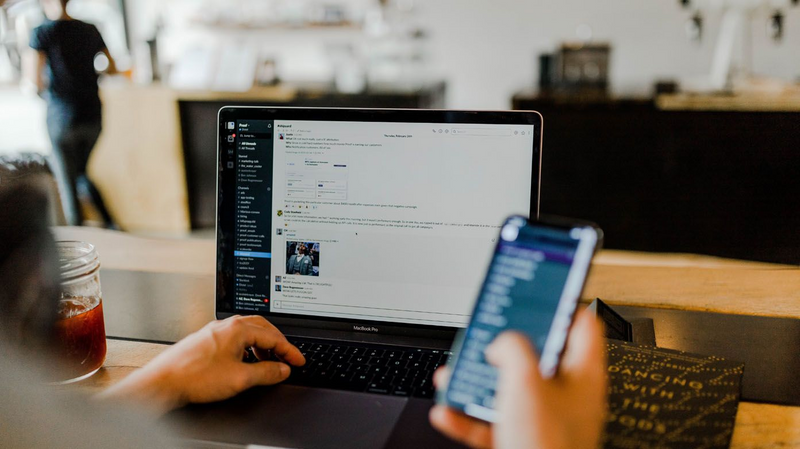There are certain instances where an app that has push capabilities stops leveraging Apple’s Push Notification Services (APNS). This can happen for a few different reasons. But there’s no error correcting for this process and so occasionally, you’ll want to reset the app back to what amounts to a factory default status, in order to get Push working again. The first time an app is opened, it will register for push notifications and prompt for receiving push notifications for the app. This prompt never occurs again unless the app is uninstalled for a minimum of a day and then reinstalled. You can duplicate this functionality by simply deleting the app and then installing the app again after setting the Date & Time manually a day ahead of the current date.
You would do this by:
- Tap on the app and hold it until the the apps display an X.
- Tap the X to delete the problematic app from your device.
- Turn the iOS device off completely.
- Turn the iOS device back on.
- Open the Settings app.
- Tap on General.
- Tap on Date & Time.
- Move the date ahead a day or more.
- Close the Date & Time Preferences.
- Turn the device off completely again and turn it back on.
- Open the App Store and download your app again.
- Open the App.
- Respond to the Push notification dialog.
- Set your Date & Time back.
- Enjoy.
Subscribe to the Jamf Blog
Have market trends, Apple updates and Jamf news delivered directly to your inbox.
To learn more about how we collect, use, disclose, transfer, and store your information, please visit our Privacy Policy.