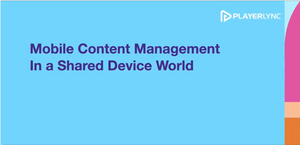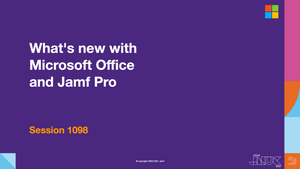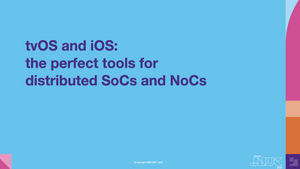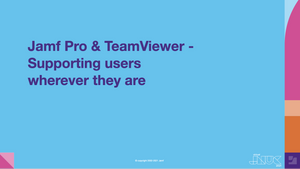What is Power BI, and how does it work?
Johnson starts by explaining for the uninitiated what Power BI is: a collection of services, apps and connectors to turn data into interactive visuals. It primarily consists of the Power BI desktop app, Power BI Service (a SaaS offering), and for our purposes, the pre-built Jamf Pro integration. In a representative Power BI workflow, the desktop app collects data from Jamf Pro, transforms it and creates visualizations that can then be published and shared via the SaaS solution. This session focuses on creating visualizations for Mac, but it is broadly applicable to iOS devices as well.
Transforming data with Power BI
In this first section, Johnson walks viewers through the process of using Power Query Editor to shape Jamf data and make it more useful, starting by decluttering the interface and customizing it for your needs. She explains how to ensure that dates and macOS versions are being formatted correctly, with advice on creating new columns and inserting formula code. This guide includes tips on how to proceed if you make a mistake, and there are helpful pointers throughout the presentation on when you should plan a coffee break for a particularly time-intensive computing task.
Visualizations
Johnson introduces the importance of measures in creating visualizations, explaining what they are and best practices for devising them. She then moves on to look at slicers, which allow users to sort and filter reports. A complete guide follows to using visualizations to answer a question instead of making a Smart Group in Jamf Pro; Johnson walks us through the process of making a visualization showing the total amount of macOS devices with a specific app and version. She discusses renaming fields in the visualization, working with dates and exporting visualizations.
Publishing and sharing
To wrap up the session, Johnson explores how to publish and share visualizations using the Power BI Service. Johnson explains how to save a visualization locally as a .pbix file or export it to either a PDF or a Power BI template. She also tells how to share your files using this software and outlines best practices for doing so. Sharing apps, which are collections of reports, in Power BI is a good strategy because permissions are easy to manage at any stage of the process. She covers using the Scheduled Refresh feature to keep the data in your visualization current, including choosing the time for the refresh and successfully entering your credentials.
Learn how Jamf can help empower your organization.
Subscribe to the Jamf Blog
Have market trends, Apple updates and Jamf news delivered directly to your inbox.
To learn more about how we collect, use, disclose, transfer, and store your information, please visit our Privacy Policy.