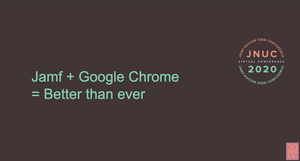In the fast-paced world of education, teachers and students need quick secure access to apps and the rest of the internet. What can IT do to provide a more consistent or even customized experience for students and staff? As the leaders in Apple device management we have a lot to say about the device itself, but what about the browser?
What if there was a way to provide a managed browser experience on iPad and iPhone? What if important settings for schools like bookmarks, home screen, private browsing/history clearing and more were configurable at scale, all from the cloud? Better yet, what if it was free?
Google’s Chrome Browser Cloud Management offers this type of flexibility and has been helping IT teams manage Chrome on MacOS. And now, these features are available for Chrome on iOS and iPadOS.
When paired with Jamf Pro or Jamf School, an administrator can enable a completely managed experience. When using a feature of mobile device management (MDM) called Managed App Configuration, the browser is immediately associated with an organization's cloud management console and policies are applied. These policies can be applied globally or targeted down to specific enrolled groups with unique app records and enrollment tokens in Jamf. Managing these configuration and security settings ensures devices are used for their intended purpose and saves precious time that would be otherwise used for troubleshooting in the classroom.
Here are some of the most popular Chrome policies for schools that are available on iOS and iPadOS:
- Managed Bookmarks: put resources right at students fingertips and offer a standard set of bookmarks within your browser
- URL Blocklist: prevent access to specific websites at the browser level with the Chrome policy
- Password Manager Settings: this setting will turn off Chrome’s suggestion to remember passwords and is helpful for shared devices
- Browser Sign-in Options: manage the ability or requirement to sign in with a Google associated domain
Follow these instructions to start managing Chrome on iOS and iPadOS with Jamf:
- Sign up for Chrome Browser Cloud Management here for free.
- Use Apple Business Manager or Apple School Manager to acquire licenses for Google Chrome.
- Configure either Jamf Pro or Jamf School to deploy the app along with an enrollment token in AppConfig. It should look like this:
And just like that, your browser will appear as managed when launched.
To learn more about Google Chrome for mobile and Jamf, check out the Jamf Marketplace listing and attend the upcoming JNUC Session.
Or get started with Jamf.
by Category:
Have market trends, Apple updates and Jamf news delivered directly to your inbox.
To learn more about how we collect, use, disclose, transfer, and store your information, please visit our Privacy Policy.