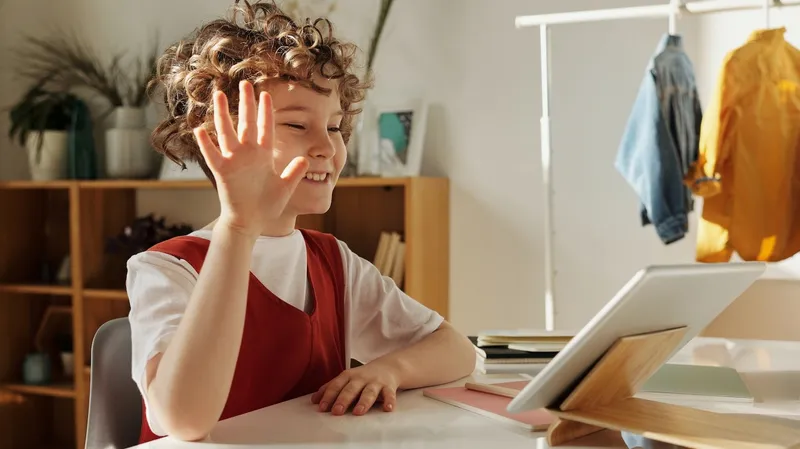Students love Macs and iPads for school because they’re not only powerful but also simple and intuitive to use. Schools that provide Apple devices empower educators to manage modern technology in the classroom and offer the best student learning experience.
From the viewpoint of IT, the secret to unleashing the power of Apple technology is to take advantage of the framework provided. Our webinar, How to Best Use Managed Apple IDs at Your School walks you through recommended tools and steps to take to enhance the device and data management of your school’s Apple devices.
The keys to success include signing on for Apple School Manager, creating Managed Apple IDs, using an Apple-focused mobile device management (MDM) solution, and integrating technology systems to enable comprehensive data collection and workflow automation.
It's free and it's fundamental - Apple School Manager
For school IT admins tasked with managing a fleet of Apple devices, step one is not only absolutely free but a no-brainer: sign up for Apple School Manager.
Apple School Manager is a simple, web-based portal that helps IT administrators deploy iPad and Mac in schools. It allows admins to easily provide students and staff with access to Apple services, set up devices, get apps and books and enable teachers with tools to create engaging learning experiences — all from one place.
But to really take advantage of this built-in management tool, don’t stop there. While the Apple School Manager platform is a crucial piece of your technology framework, admins need a full MDM for School, such as Jamf School.
When you pair Apple School Manager with Jamf School, you can automate device setup, enable low-touch/zero-touch deployments, wirelessly configure settings and restrictions according to your school’s requirements, and assign devices to students, teachers, or class groups. All with one seamless integration.
To Manage Apple IDs or not: Pros and Cons
The next step is to figure out what the options are for login IDs on your school devices, and when and where they’ll be applied. Choices include using personal Apple IDs, Managed Apple IDs, or no IDs at all.
Apple IDs are a personal account for the entire Apple universe. In order to access Apple services like the App Store, iCloud and more, an Apple ID is required. Designed for the needs of a device owner, when it comes to school-owned devices, the use of a managed ID is likely a better option.
Managed Apple IDs are accounts created in Apple School Manager, designed specifically for schools, that enable access to key Apple services.
Managed Apple IDs allow students to work on projects and access resources from any signed-in device. They also enable collaboration on projects, whether at home or school. If you’re not using a one-to-one iPad program, Managed Apple IDs are also required to enable the Shared iPad feature in Apple School Manager, and to use the Apple Classroom app.
Admins also need to consider if there are situations where devices don’t require Apple IDs at all, such as in kiosks, library checkout or building-only devices. For those using Jamf School, the Jamf Teacher App also provides tools to restrict websites, apps, cameras and more.
Level up: Integrations with Claris Filemaker and Claris Connect
Another way to improve your data management with school-owned Apple devices is to integrate Apple School Manager with your existing systems.
Claris FileMaker, an Apple company, is a custom app platform used for applications in education including student information systems, records, reports, registration, applications and scheduling. Claris Connect builds connections between data systems, providing a software platform to connect different kinds of technology in a standardized way.
In May 2021 Claris Connect released a program specifically designed to help customers integrate roster data from a Student Information System (SIS) into Apple School Manager. By seamlessly integrating SIS data in minutes, you can easily create Managed Apple IDs at scale.
In the webinar, Steven Palomo, Director of Technology at Beverly Public Schools, shared his real-world experience with using an entire tech stack – including Apple School Manager, Jamf, Claris FileMaker and Claris Connect – to successfully manage his school’s technology needs.
Since starting a one-to-one Apple device program ten years ago at the high school, Palomo has seen the program grow, overseeing over 6,000 MacBooks and iPads in PK-12 for 4,500 students. All with a very lean tech department.
From the beginning, Palomo relied on Jamf for his MDM. Over the years he used Claris FileMaker to build out custom solutions to track information about both devices and users. After building out a template over five years, he was able to very quickly roll out a one-to-one program across schools – middle, elementary and pre-k.
“Automation and integrating all of our apps together was an important step. As a tech department, the less we have to focus on devices, the more we can focus on teaching and learning,” said Palomo.
The newest use case – integrating Claris ECF Records Manager, a one-stop-shop of prebuilt apps for automated record-keeping in compliance with the Federal Communication Commissions’ Emergency Connectivity Fund (ECF) program associated with the pandemic.
Palomo heard that many schools were hesitant to apply for the ECF grant because of the detailed records retention requirements. But thanks to his already existing tech stack, Palomo was able to adapt technology in place to capture, organize and report the necessary information. The result - peace of mind for the school district that they were set up to successfully apply for the grant funding.
To learn more about how to supercharge your school’s IT administration, watch the full webinar.
by Category:
Have market trends, Apple updates and Jamf news delivered directly to your inbox.
To learn more about how we collect, use, disclose, transfer, and store your information, please visit our Privacy Policy.