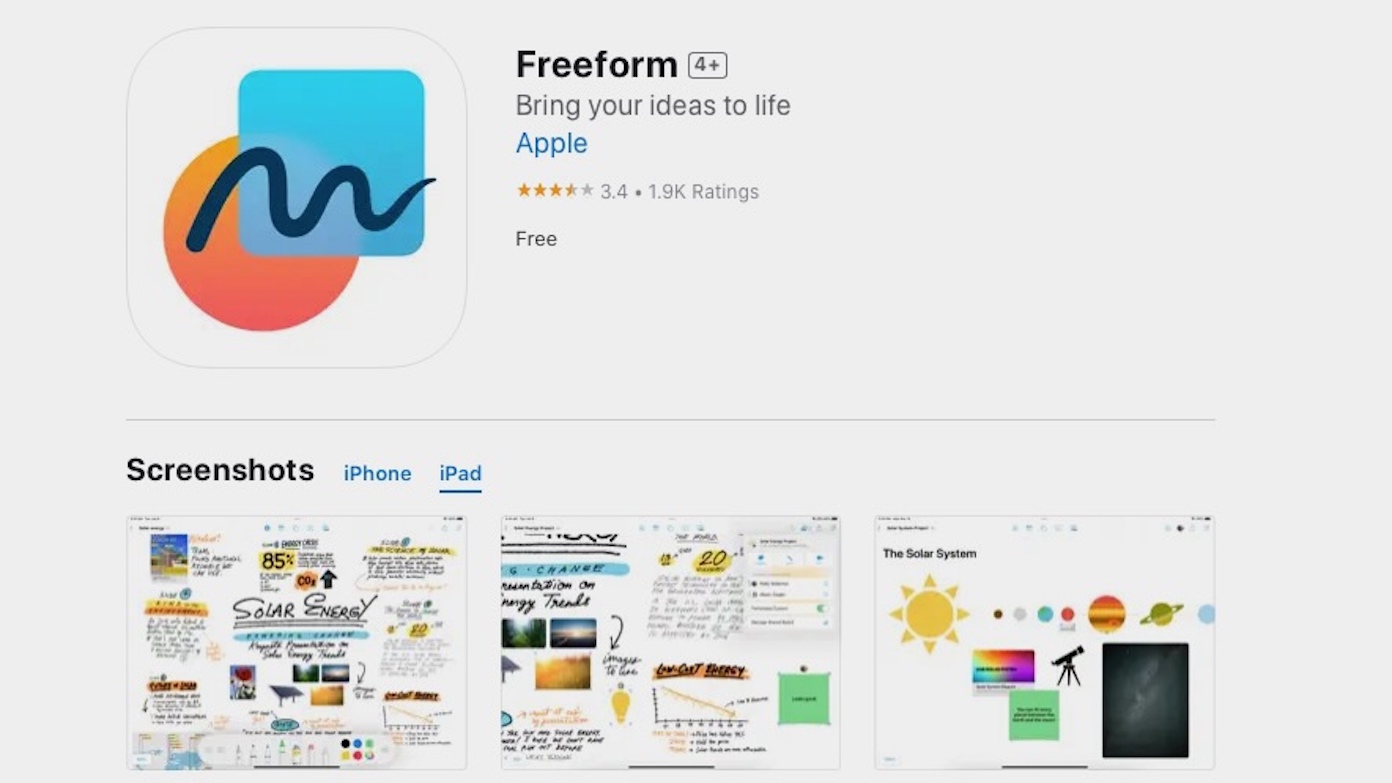What is Apple Freeform?
Freeform is Apple’s newest tool that comes free on every iPhone, iPad, and Mac supporting iOS 16.2, iPadOS 16.2, or macOS Ventura 13.1.
An app designed for creative brainstorming and collaboration, Freeform helps users organize and visually lay out content on a flexible canvas, giving them the ability to see, share, and collaborate all in one place without worrying about layouts or page sizes.
Users can add a wide range of files and preview them inline without ever leaving the board. Designed for collaboration, Freeform also makes it easy to invite others to work together on a board. Because Freeform boards are stored in iCloud, users can stay in sync across devices.
How to use Apple Freeform
Freeform provides a virtual whiteboard to gather ideas in one place. As content is added to the board, the infinite canvas expands, offering the flexibility to work with many files and to collaborate with others.
The app offers a variety of brush styles and color options to sketch ideas, add comments, and draw diagrams. iPhone and iPad users can draw anywhere on the canvas with their finger, and it also supports Apple Pencil so users can sketch ideas.
Freeform supports a wide range of files, including photos, video, audio, documents, PDFs, links to websites and map location links, sticky notes, shapes, diagrams, and more. iPhone and iPad cameras can even be used to insert an image or scanned doc directly into the board. With a full shapes library, Freeform gives users over 700 options to choose from, allowing users to change the color and size, add text, and even create personalized shapes.
Users can drag and drop content onto the board from other apps including Files and Finder, and built-in alignment guides simplify board organization. With Quick Look, users can preview content with a double tap without ever leaving the board, and multiple video files can play at the same time to create a dynamic view. Content like images and PDFs can be locked into place on a board, and collaborators can then annotate on top of or around the object.
How to use Freeform in the Classroom
With the ability to work with up to 100 collaborators in the same board, Freeform can provide a shared space for creativity when working on group projects.
For schools, this enables teachers to create projects with collaborative student input using simple tools students may already be familiar with, or that are intuitively easy to learn.
More positives: there’s no cost barrier to use like with some other apps. The limitless options of the board also allow multiple types of content to be added, unlike apps such as Notes which also have limitations on formatting.
The big picture? Freeform offers a blank page with endless ways to engage and collaborate.
Using Freeform with Jamf Teacher
So how to make the most of this collaboration space? Jamf Teacher can help you control the management and flow of information to all your students and their classroom devices
As Mat Pullen, Jamf senior product marketing manager, education, demonstrates in the “Using Freeform with Jamf Teacher” video, there are fantastic opportunities to create collaborative learning space designed with Freeform on iPad, with Jamf Teacher making it simple and easy to get that information in the hands of your students.
Pullen demonstrates how to use Freeform to create a simple lesson starter, and how easy it is to use Jamf Teacher to incorporate this new tool into “create lesson” templates to quickly distribute the information you want to the students of your choice, to allow collaboration across your class of devices.
Interested to learn more about using Jamf School?
by Category:
Have market trends, Apple updates and Jamf news delivered directly to your inbox.
To learn more about how we collect, use, disclose, transfer, and store your information, please visit our Privacy Policy.