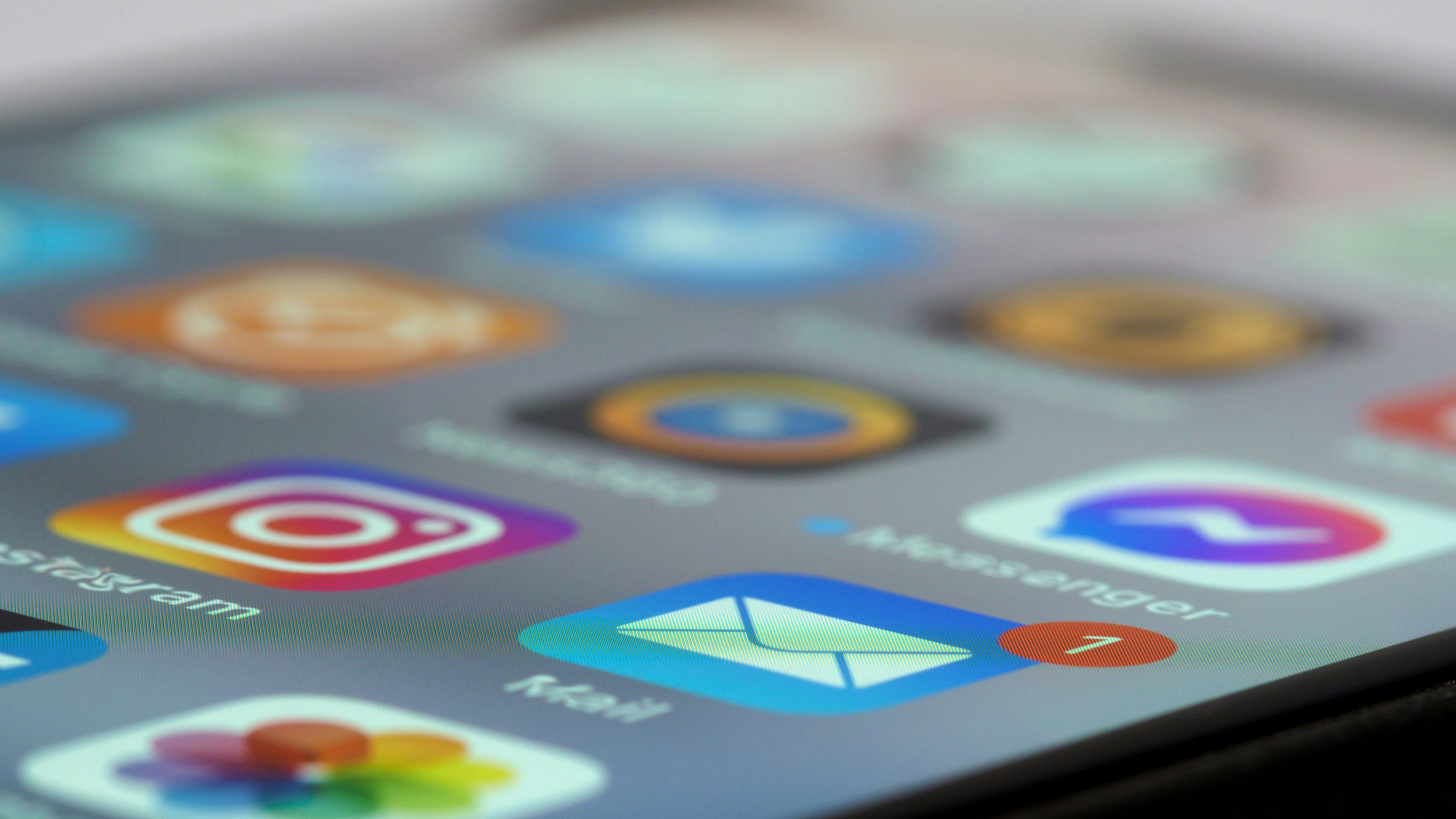App Installers was created to automate and streamline the deployment and updates of third-party apps for the macOS platform by keeping end-user computers patched with the latest versions as quickly and easily as possible. While having the newest versions of third-party apps deployed as soon as they are available suits many customer environments, we understand that there are environments where additional validation and control over update deployment for some or all software titles is required.
With the release of Jamf Pro 11.2, App Installers now has an additional control within each deployment for an admin to choose how the updates are deployed to their end-user computers: automatic or manual. Automatic is the default option and is the method with which App Installers has always operated. The manual update option means that App Installers will not deploy any new updates to the machines in the scope of the deployment until the Jamf Pro admin approves a new version.
You can have multiple App Installers deployments configured for an individual software title, each with a different scope, distribution method and end-user notification settings. This new update method control can be used in practice to have one deployment configured for a test group and a second deployment configured for the production group.
Real-world App Installers example
- We create an App Installers deployment for a software title, in this example Microsoft Edge, with the distribution method set to “automatically” and end-user experience settings configured.
- As this is going to be the deployment for my test group, I have set the update method to “automatic," as I want the test group to be running the latest update as quickly as possible.
- Once this deployment has been saved, I can then select the “Clone” button from the bottom right to create a new deployment for Edge that has all of the same settings as the original one.
- I then change the deployment scope to my production computers, set the update method to “manual” and save.
- Microsoft Edge will be deployed with the latest version that was available in App Installers at the time; however, only the test group will automatically receive new updates.
Coupled with the new App Installers summary view page released in Jamf Pro 11.1, there is now a single page that allows a Jamf Pro admin to monitor all of the App Installers deployments, see which version of a software title has been deployed and take action to approve a new update.
In my example, 120.0.2210.91 is the version that has been deployed to my test group whilst 119.0.2151.46 was the last version that had been approved for deployment to my production group.
Selecting the "Action" button will provide me with a list of all of the newer versions that are available. I simply select the newer version that I want deployed and App Installers will start updating the machines in scope to that version.
Our customers have requested the ability to test and approve an update before it is deployed. We continue to listen to the feedback from the community and have many more updates planned to keep App Installers an invaluable tool for keeping apps up-to-date, secure and compliant.
Find out how App Installers simplifies the app lifecycle.
by Category:
Have market trends, Apple updates and Jamf news delivered directly to your inbox.
To learn more about how we collect, use, disclose, transfer, and store your information, please visit our Privacy Policy.