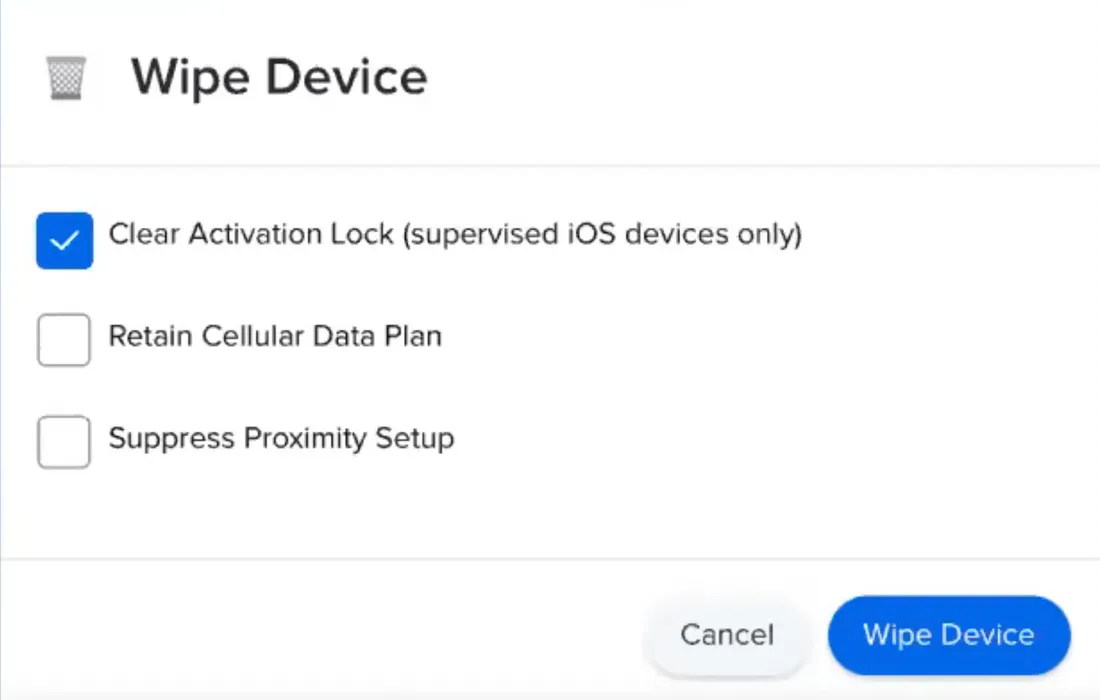While each school is different, most administrators need to collect devices, inspect them and then determine what comes next. The best preparation for next year is a thoughtful closeout of this one!
Inspect all devices
After physically collecting them, you’ll first inspect the devices, even if you're handing them devices right back. You’ll want to check for devices coming up against their warranty, most especially. If there are issues, you’ll want to get them in for repair as quickly as possible.
Determine a plan of action for your Apple devices
Once you have collected, inspected and repaired devices, you’ll need to decide what comes next. Will you be wiping all devices? Will you be wiping some of them, but re-assigning them to the same person next year?
Wiping all devices
If your policy is to wipe all devices, you’ll need to send out the wipe device command from Jamf Pro or Jamf School. If you’re using managed Apple IDs, this is quite straightforward.
But wait! If you are instead managing devices using personal Apple IDs, you’ll need to incorporate an extra step: you’ll need to clear Activation Lock. Activation Lock, a security mechanism from Apple, only affects personal Apple IDs. (Jamf has the ability to disable Activation Lock in our pre-stage enrollment or in our enrollment profiles in Jamf Pro and Jamf School, so if you’ve already done that you should be set. If not, you’ll need to select that option.)
Jamf Pro or Jamf School will collect old activation lock bypass codes, which at any point if you erase that device without signing out of that Apple ID you'll be prompted to insert that code. But selecting this option will clear that code when the device is reset automatically, without needing to deal with each individual device.
Wipe some devices and retain others using Smart Groups
Schools have multiple groups using multiple devices. You will probably be collecting devices from students, teachers and administrative staff at a minimum. It might not make sense to completely wipe devices that the same staff or students will be using in the next school year.
Using Smart Groups, you can pinpoint which type of devices need what treatment. If you’ve set up your Smart Groups ahead of time with an eye toward end-of-year device storage, you might have all students from each grade in their own Smart Group, all full-time teachers in another, and all devices used by substitute teachers in another.
You can wipe all senior devices, charge them to about 80% and store them for summer while simply charging and storing the rest.
Requirements review
Look ahead at what is coming next year: with your key stakeholders, review any state, district, or school-specific requirements for computing devices such as passcode requirements, new encryption standards or other necessary improvements.
Discuss goals for technology in the classroom.
- Do teachers have the apps they need?
- Do they have access to Jamf Teacher or Apple Classroom?
- Will parents and students have access to Jamf Parent and Jamf Student?
- Ensure you have the proper app licenses and quantities for next year and use Categories to group apps.
- Ensure they are available in Self Service to those who need it.
Coordinate your leadership, curriculum teams and other stakeholders to ensure teachers will have the tools they need in the coming school year.
Audit and examine your network design.
- Capacity versus coverage in the school
- Any changes in instructional areas to accommodate – code requirements, so you can get ahead of any parts that are no longer adequate capacity.
- Is your firmware up to date? Do you need to update any of it?
Housekeeping
This is also a terrific time to review your Jamf settings. They can grow over time, and some may become obsolete. If you know you’ll need something new, set that up now. Future you will thank you later! Are there any old configuration profiles you aren’t using anymore? Cleaning up your instance at the end of the year rather than attempting to at the beginning will help the start of next year go far more smoothly.
Review configuration profiles
From a configuration standpoint, making the use of categories can reap helpful benefits. You can organize all of your objects: your apps, your config profiles and what is in Self Service. You can apply multiple categories to apps as well.
- Review your scope! Make sure you know which devices are receiving which
- Review duplicates
- Add descriptions! One of the features of Jamf that is underused is describing in clear, straightforward language exactly what a configuration profile is doing. Another gift to Future You, as well as to whoever steps into your shoes when you leave your position for a new one.
Perform token updates
Apple updates these every year. Are your tokens for Apple Push Notifications (APNs), your server tokens and your apps and books location tokens all up-to-date? Create calendar items for yourself complete with the Apple ID so that you can stay on top of these.
Patch Management
Jamf Pro users can review patches with patch management reporting. Our new patch management catalog currently has more than 500 titles available.
Organize Apps
Move all unused apps into an app warehouse you can create in Apple School Manager, should you need them later. We also suggest using Categories to group apps. Finally, don't forget to upload any new packages for apps that you’ll need.
Classroom needs
Audit classrooms to ensure they are ready to go for next fall by making sure all display connections are in good repair and that the room’s Apple TV is configured and storage and charging options have been enabled and accounted for.
Testing
Testing is very important. A lack of adequate testing could result in some rocky rollouts or even delayed deployment of devices next year.
Use the requirements document you set up during the requirements review, and test against that document. Ensure the right classroom tool apps, restrictions, network profiles and networks are all up to speed and configured correctly.
Test on all device types: iPad, iPhone and Mac. But also ensure that you have some M-1 and Intel processor types in the mix.
One option for testing is to use AppleSeed for IT.
This offers pre-release versions of iOS, iPadOS, macOS and tvOS, so that you can do some testing against the releases that will be pushed out after the next school year has begun. You can manage this all from within Apple School Manager. Every device that you set up with the beta has a feedback assistant that sends detailed logs and information right back to Apple when you submit feedback, which can help you keep track of that feedback yourself.
Fall rollout strategy
There are two ways to set up:
Device setup by IT:
This offers total control, setup at your own pace and speed and the ability to triage devices.
User-end device setup:
This distributes the workload and offers authentication options; however, if a large number of users will be on your wireless network at the same time, you’ll need to plan your coverage for a surge in users.
App deployment
You can choose a combined approach with Jamf Pro or Jamf School: automatic installation with baseline configurations for required apps (although this might stress your network) and placing other apps in Self Service. The advantage to Self Service is that users can load their own optional apps from a curated app store, and it should have less network demand to allow users to load what they need that way as it’s asynchronous.
You’re ready for the next school year!
With your devices collected, prepared for next year, tested, charged and stored — and future network and app needs accounted for — you can know that deployment rollouts in the fall will be as smooth as they can be.
by Category:
Have market trends, Apple updates and Jamf news delivered directly to your inbox.
To learn more about how we collect, use, disclose, transfer, and store your information, please visit our Privacy Policy.