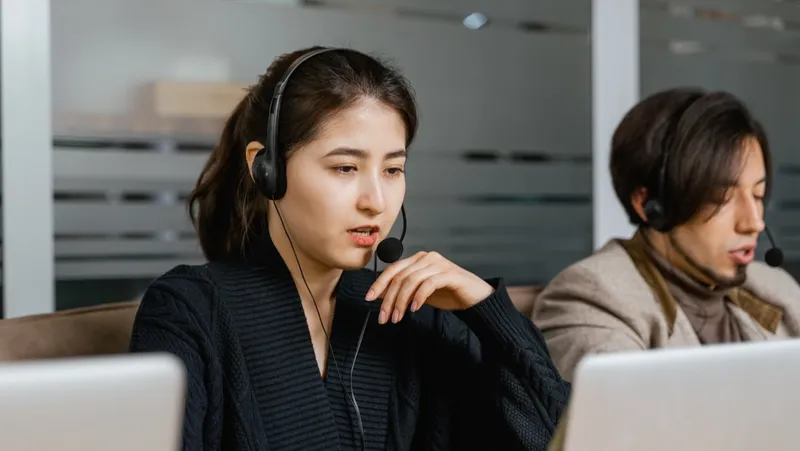Jamf Remote Assist (JRA) further strengthens the capabilities of Jamf Pro 11 by providing IT with a modern, native experience to remotely assist end users on macOS devices with troubleshooting steps, including access to a device terminal to run commands.
When an end user has a support issue, Jamf admins can securely initiate a Jamf Remote Assist session to connect to end-user devices, even when the user is not on the internal network, all within the Jamf Pro UI, making it easy to securely and remotely manage devices within their fleet.
Let’s talk about what this experience looks like for both the IT Admin and the end user.
The IT admin experience
Jamf conducted a survey in 2020 finding that:
- 70% of admins frequently require remote screen-sharing capabilities
- 58% must be able to use remote screen-sharing solutions outside of an organization’s network
- 59% require user permission for screen sharing
With JRA, IT admins are given full access permissions during a session, configurable in Jamf Pro.
Starting a remote session from Jamf Pro requires the appropriate configuration:
- Session permission can be granted or removed with Jamf Pro Accounts and Groups. There’s also a checkbox under the Security section of settings that enables or disables Jamf Remote Assist that is not hidden behind a permission.
- The end-user Mac needs to have the correct settings to allow screen sharing, delivered to them through Jamf Pro in a Privacy Preferences Policy Control (PPPC) payload
The end-user experience
Although trends around remote work adoption have slowed, the need for remote support isn’t going away. According to a 2022 McKinsey & Company report, 58% of companies offer remote work at least one day per week. This means it's important to invest in remote support that doesn’t hinder the end user and protects their privacy.
Users can attend a remote session or not, depending on whether they are logged into their Mac. If they are logged in, the end user is notified about the session status and is allowed to approve or deny the session. If they are not logged in, the admin has access to the Mac if they have the local login credentials. Jamf Pro doesn’t ever initiate a remote session unless an authorized admin initiates it, and user privacy is maintained.
Jamf Remote Assist Q&A
Jamf Remote Assist graced the keynote stage at this year’s Jamf Nation User Conference and customers continued to express their excitement for this feature. We’d like to take this opportunity to answer some of your common questions about JRA.
Is there an additional cost or is a new license needed to use and enable Jamf Remote Assist?
No, there is no additional cost or a separate license needed. Jamf Remote Assist is built right into the Jamf Pro UI and is included with your Jamf Pro instance.
Is Jamf Remote Assist available for both Jamf Pro on-premises and cloud customers?
Yes, Jamf Remote Assist is available for both Jamf Pro on-premises and Standard and Premium Cloud customers.
Can I initiate a Jamf Remote Assist session on any Apple device type?
For the initial release, Jamf Remote Assist will be available for macOS 11 or later only. We will continue to gather feedback on different use cases and customer needs for additional device types such as iOS and iPadOS.
Jamf Remote Assist sessions can be started as an attended or unattended session. What is the difference?
If the end user is logged into their computer, the remote session will start as an attended screen sharing session with the primary use case being a 1:1 Mac user. The user will be prompted that a screen sharing session is about to begin and they can accept or decline the session. Once the user has accepted, the session will open in a new browser tab.
If the end user is not logged into their computer, the remote screen-sharing session will start as an unattended session if the admin can provide local account credentials. An unattended session would most likely occur in a setting such as a Mac lab. Note sessions cannot be started on locked devices to protect user privacy.
Will a Jamf Admin using a Windows-based machine be able to initiate a Jamf Remote Assist session on a user’s macOS device or is it a requirement that the admin is on a Mac?
Jamf Remote Assist is browser-based so an admin can access Jamf Pro and initiate a remote session from the Jamf web app to connect to an end user macOS device. The most commonly used browsers are supported.
Can a file transfer be done during a Jamf Remote Assist session?
Yes, file transfers and copying of files can be done via drag-and-drop to and from the end user device.
Does Jamf Remote Assist require on-premises users to modify firewall policies to allow connectivity to Jamf Remote Assist?
On-premises customers will need to work with their network teams to allow connectivity to the Jamf Remote Assist service.
Will TeamViewer continue to be supported in Jamf Pro?
Yes, Jamf Pro will continue to support the current TeamViewer integration.
Find out more about Jamf Pro and Jamf Remote Assist.
by Category:
Have market trends, Apple updates and Jamf news delivered directly to your inbox.
To learn more about how we collect, use, disclose, transfer, and store your information, please visit our Privacy Policy.